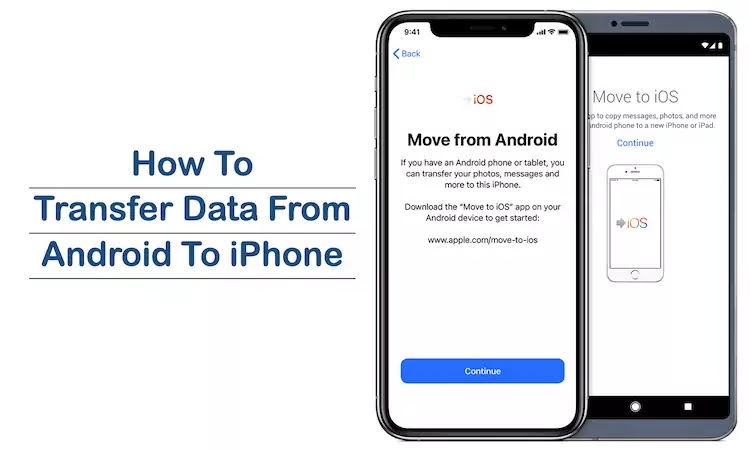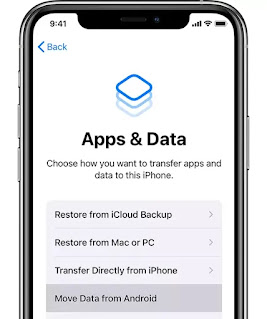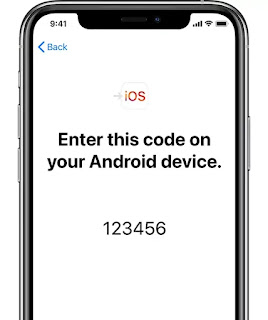How to transfer data from Android to iPhone.
You can securely transfers the phone data like Contacts, Message history, Camera photos and videos, Web bookmarks, Mail accounts, and Calendars.
The steps are as follows:
Requirements
1. On your Android device, make sure your Wi-Fi is turned on.
2. Download the Move to iOS app from play store for help switching from your Android device to your new iPhone devices.
3. Plug in your iPhone and Android device.
4. Ensure that all the content your Android phone will fit onto your new iPhone.
5. You need to update Google Chrome on your Android device if you want to transfer your chrome bookmarks.
Steps To Transfer Data From Android to iOS devices.
1. Go to the iPhone settings
Once your new iPhone is set up, you will have the option of transferring your data from your old phone. Tap on the Move data from Android option under the Apps and Data screen.
It's important to note that if you have already set up your iPhone, you must erase it and begin again. You can also transfer your data manually, but that requires more time.
2. Open move to iOS app
On your Android device, open the app move to iOS and Tap continue after accepting the terms and conditions.
3. Wait and Add Code
Once above process is done, then wait to get a 6 digit or 10 digit code on your iPhone after you tap continue. If your Android device shows alert that you have weak internet connectivity, then ignore the alert.
When you have entered the code, wait for the transfer data screen to appear on your Android device.
4. Choose the Data to transfer.
Next, choose the content you wish to transfer from your Android device to iPhone device.
Transferred items include contacts, message history, camera photos, web bookmarks, mail accounts, and calendars. Some of your free apps will also transfer if they're available on both Google Play and the App Store. From the App Store, you may download any free apps that matched after the transfer process has completes.
5. Set up your iPhone
On your Android device, tap Done once the loading process is complete on your iPhone.
To finish setting up your iPhone, tap continue on your iOS device and follow the onscreen instructions.
Ensure all your data is transferred to the new iPhone.