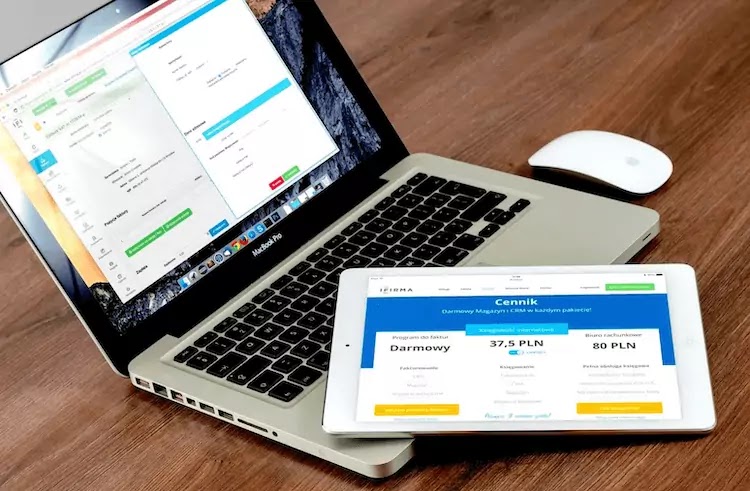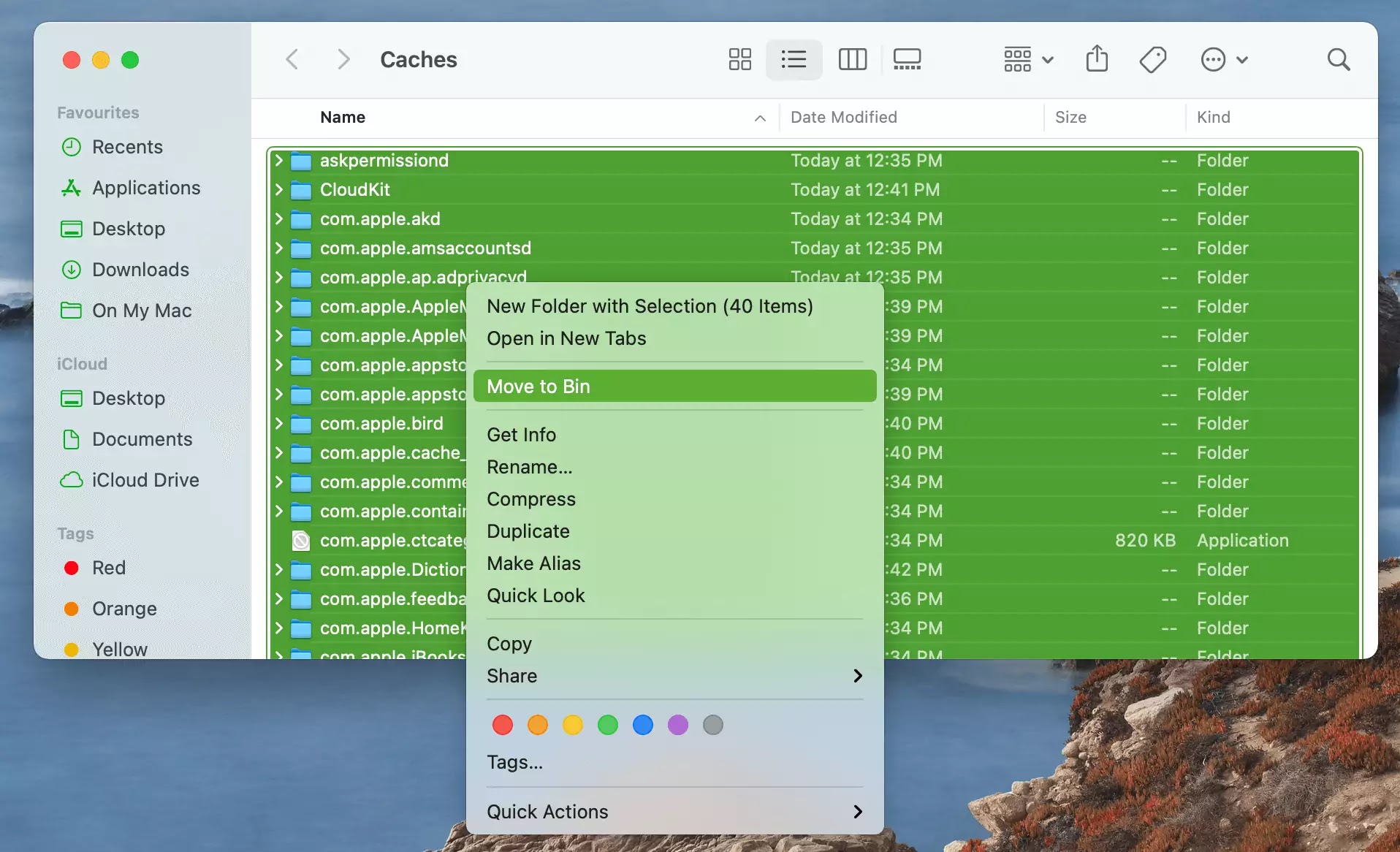How to clear the Caches And Logs Files on Mac?
You can improve the performance of your Macbook by deleting the temporary files. In addition to slowing down the performance, temporary files also take up space. There are several types of temporary media files, including images, texts, and videos.
Your MacBook will run faster and use less internet-data when these files are loaded. By caching data, Apple speeds up the downloading of Apple software and data stored on iCloud devices by allowing users to save content that has already been downloaded to Macs, iOS devices, and Apple TVs.
Caches are temporary storage locations for files and data. Your computer will run more efficiently if you remove the cache periodically. This keeps your identity safe and keeps your applications running more smoothly.
How to clear the Cache Files on Mac?
Following Steps are:
- Step 1: First go to the Mac desktop.
- Step 2: Now, press 'shift-command-G' while the Finder window is open.
- Step 3: In the search box, type '~/Library/Caches'.
- Tap 'go' to continue.
- To select all of the folders, use the 'command-A' key.
- Move to Bin
- Empty Bin