
Zoom's New 2FA Feature Is Free For All Customers
Zoom has launched two-factor authentication for better security and privacy of users. It will allow you to authenticate your account and other features, such as meetings, with an additional layer of security such as one time password, a prompt on a registered phone or device, or even fingerprints or voice.
2FA is a secure login feature that helps identify online users through a process that requires them to present two or more pieces of information, evidence, credentials that can authenticate ownership of the account.
The main benefits of introducing the 2FA feature on a platform is enhanced security. This provides a fool-proof way to validate users and protect against breaches.
For organisations, two-factor authentication is a huge respite. Zoom says the two-factor authentication helps them "meet compliance obligations" that is needed for confidential or sensitive information being exchanged on the platform. The customer information also stays secure with Zoom's new security method. And finally, schools and small businesses get a free tool to prevent security breaches or hacks, so that they can stop paying for SSO services.
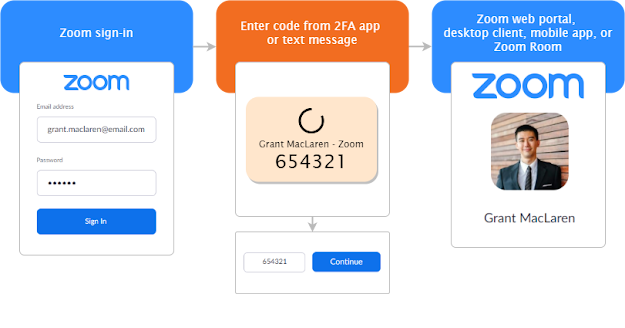
How to activate 2FA on Zoom
- First, sign-in to the Zoom Dashboard.
- From the navigation menu, click on 'Advanced', then click on ‘Security’.
- Next, make sure the ‘Sign in with Two-Factor Authentication’ option is enabled.
- Then, select one of these options to enable 2FA for:
- All users in your account: Enable 2FA for all users in the account.
- Users with specific roles: Enable 2FA for roles with the specified roles. Click Select specified roles, choose the roles, then click OK.
- Users belonging to specific groups: Enable 2FA for users that are in the specified groups. Click the pencil icon, choose the groups, then click OK.
- Finally, Click ‘Save’ to confirm your 2FA settings.
